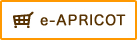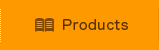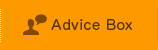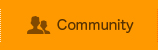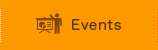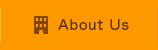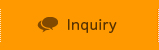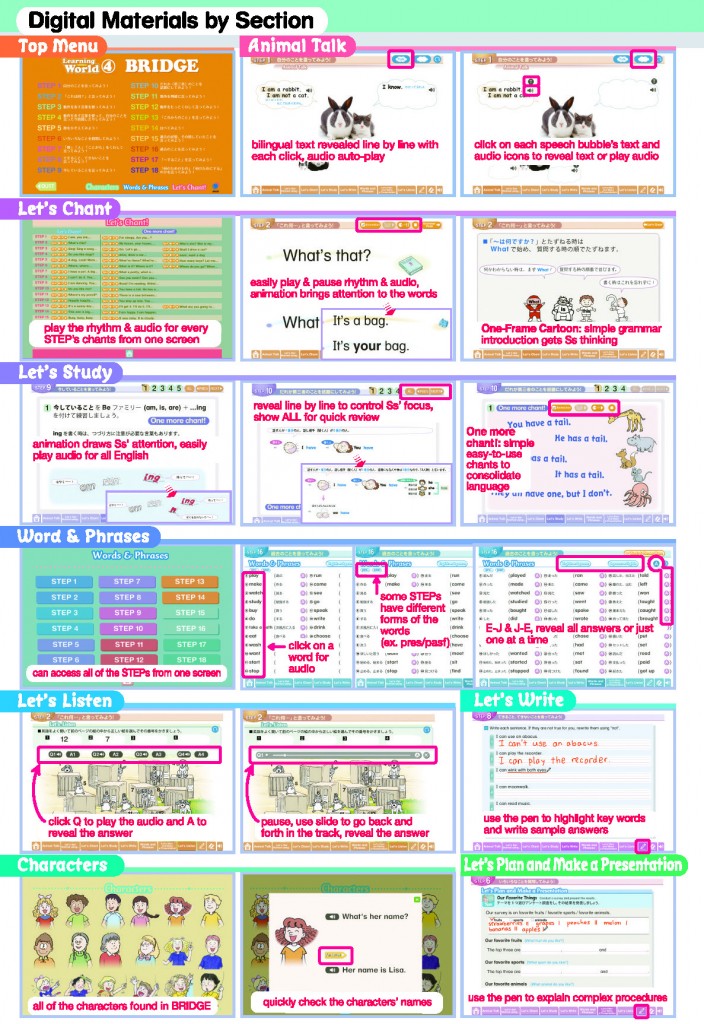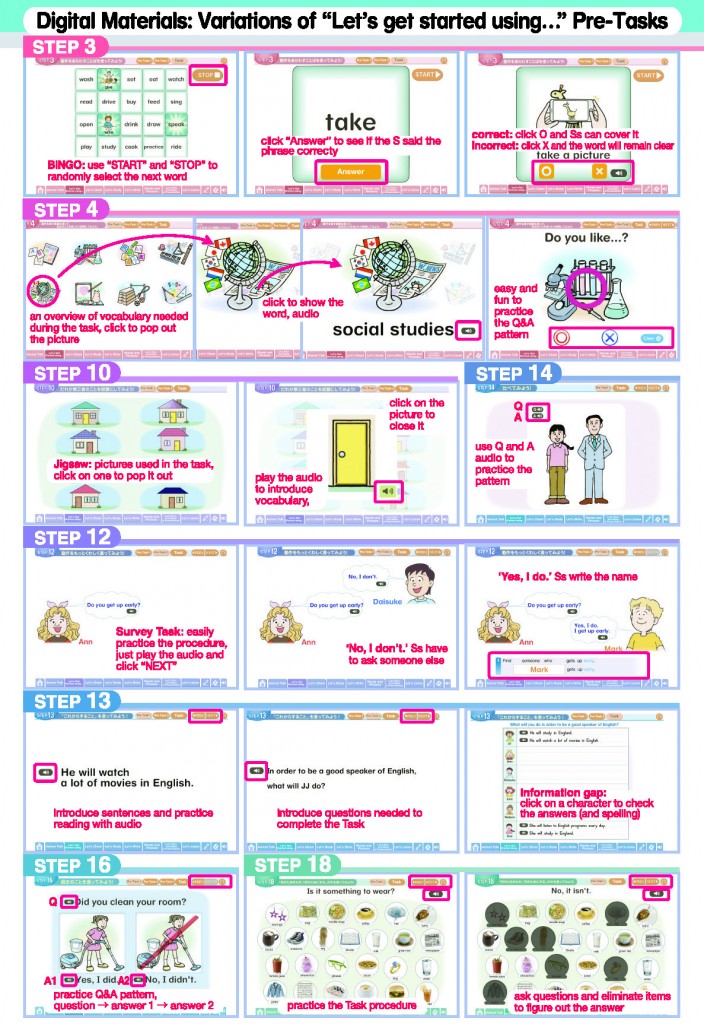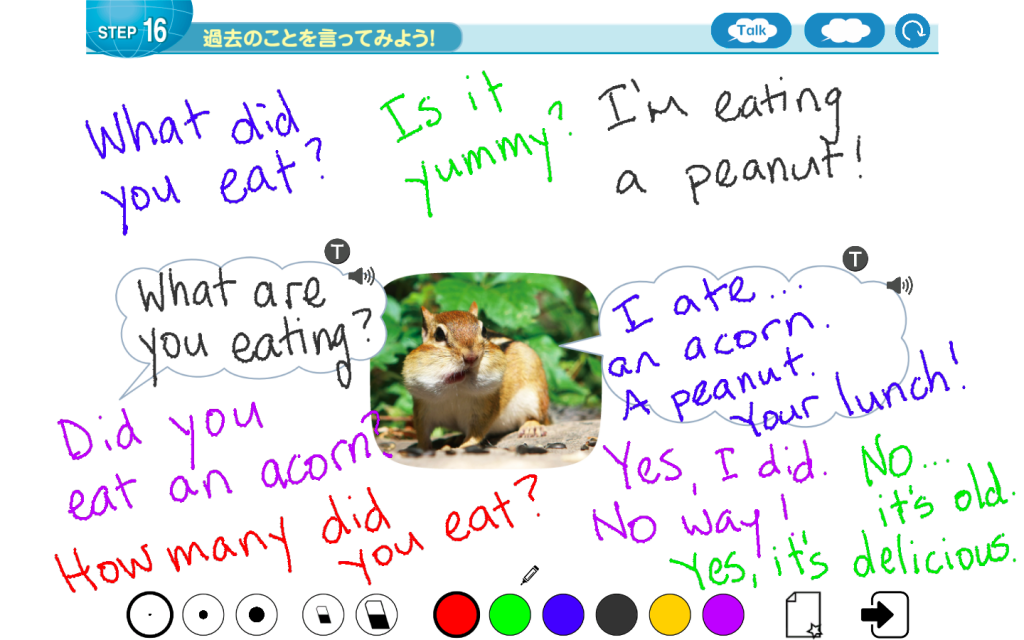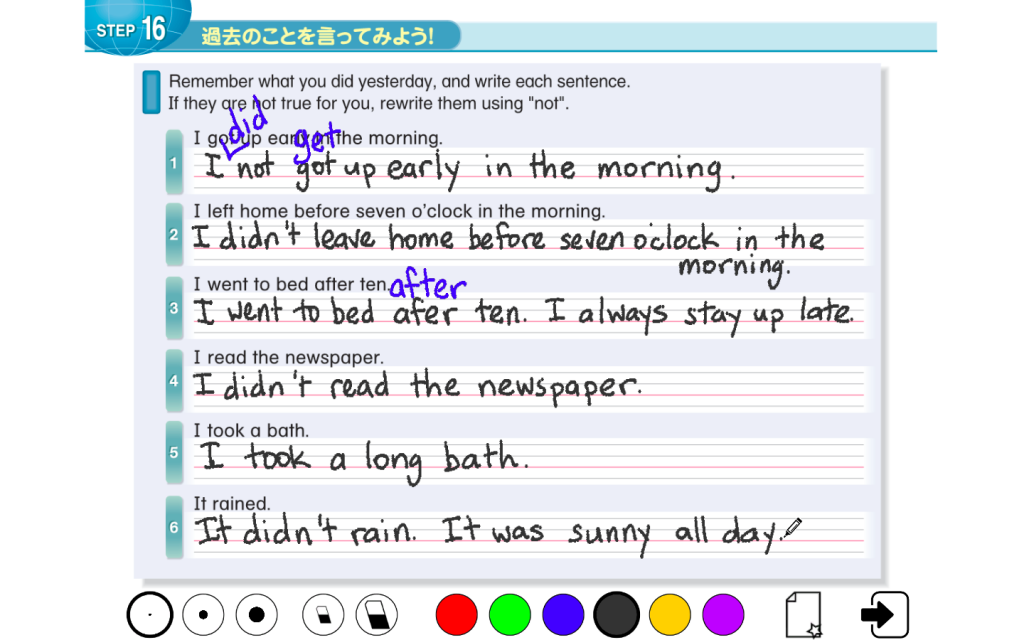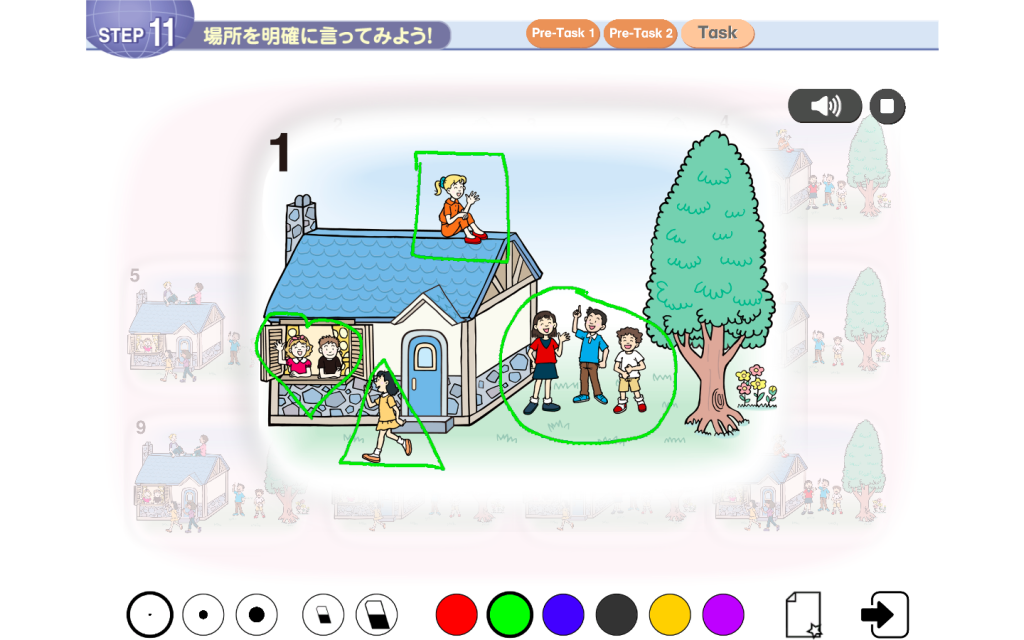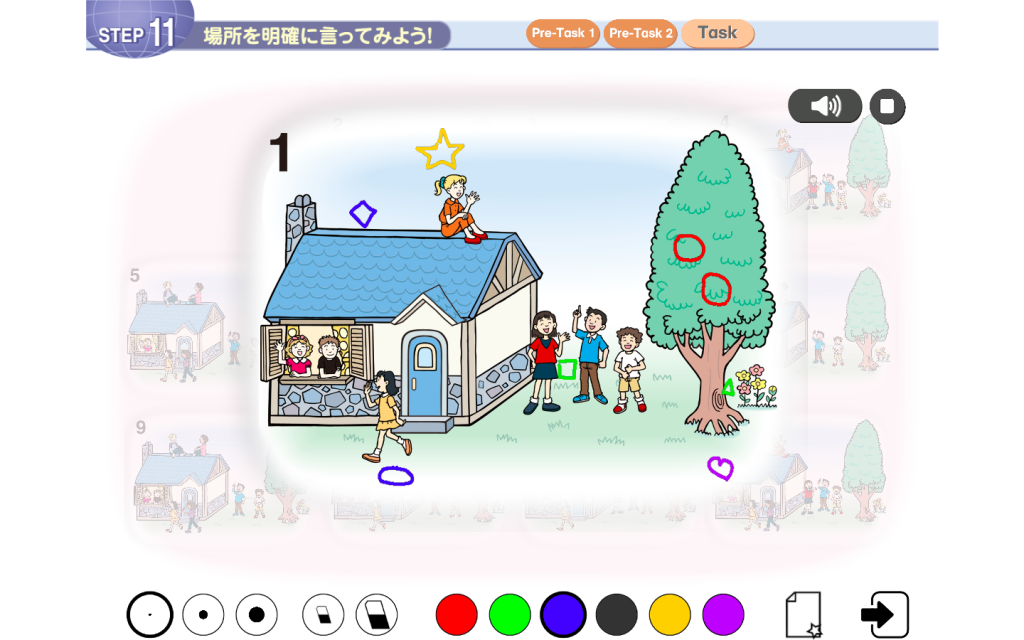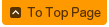Bridge Updater *Current Version: 1.0.8
SEPT 25, 2020 [Ver1.0.8] Please update the software to the lastest version.
Double click on the icon for the Bridge Updater.

Note about updating:
・ The updater will display 「ダウンロード中・・・」(downloading) until it completes.
・ The download can take up to 3-4 minutes for a large update.
・ When the download is complete the updater will display
「Bridgeのアップデートが完了しました」(Bridge update is complete).
・ Please wait patiently for the update to complete, and do not move and click the mouse or trackpad.
* If it appears that the software update has not completed, please click on the Bridge Updater icon once again to confirm your version.
Update history:
25 SEP, 2020 【Ver 1.0.8】Illustration (STEP2 Let’s Study) has been updated
12 FEB 2020 【Ver 1.0.7】Illustration (STEP1 Let’s get started using…) has been updated
13 FEB, 2019 【Ver 1.0.6】STEP18 Words & Phrases ⑭ post box⇒police
9 MARCH, 2018 【Ver 1.0.5】 STEP16 Listening Test No.1 audio contents have been updated. The eraser and the colored pencil tools have been updated.
31 OCT, 2017 【Ver 1.0.4】 Task AUDIO (STEP8,9,10,11,14 “Let’s get started using…”): Pause tool has been added.
Online sample program requirements:
・ OS: Windows 8/8.1/10 or Mac OS-Sierra – Mojave (Catalina not supported. Please contact us.)
・ Memory: 2 GB
・ Web Browser: Microsoft Edge, Google Chrome, FireFox, Safari, or Internet Explorer 11 *Please note Internet Explorer 11 is not supported for Windows 8. *With the Explorer 10 or older version, please use the software with Google Chrome.
・ Display of at least 1024×768 pixels (a smaller display monitor may cut off part of the program window)
※Install Google Chrome
https://www.google.co.jp/chrome/browser/desktop/
※Update Internet Explorer 11 for Windows 7
https://www.microsoft.com/ja-jp/download/internet-explorer-11-for-windows-7-details.aspx
* It takes around 2 minutes to load the online sample page. When you are finished, just close the window.
* Before using the sample, please see the information below about icons for navigating the digital materials!

Click here to open the sample of STEPs 1~5 in a new window
If you are experiencing problems with the online sample software, please clear your browser cache. You can find information on how to clear your browser cache on the wikiHow page: 8 Ways to Clear Your Browser Cache.
Digital Icons Key
A useful quick reference of the Digital Materials icons.
Digital Materials by Section
This shows some of the basic functions that are standard for each section of the STEP/Digital Materials.
Digital Materials: Variations of “Let’s get started using…” Pre-Tasks
The Pre-Tasks and Tasks activities have the greatest variety in the Digital Materials. This shows the icons and procedures of some of the variations.
NEW Writing Tool!! *Available from update 1.0.5
- Can change pen tip size
- Can erase individual characters/lines
- Can choose from 6 colors
- Can erase the whole page with one click
Great for brainstorming, giving and correcting answers, and explanations.
Can use to draw attention to key points and to expand. For example:
“Draw a triangle around the girl in front of the house.”
“Draw a purple heart under the tree.”
How to use Digital Materials:
★ Different options for displaying the BRIDGE Digital Materials in class
★ How to install the BRIDGE Digital Materials (in Japanese)